Step 1: Complete or Update Your Profile
In the MEFA Pathway Counselor Portal, click the blue chevron next to your name and then click My Profile. Fill out your Profile data or make any updates as needed. Your Profile data will automatically populate to all Common App reports.

Step 2: Complete or Update the School Profile (Only 1 Person Should Do This)
Click on Admin and select School Configurations from the drop-down.

Under School Profile on the left navigation bar, click on each section (School Details, School Profile, Class Rank, GPA, International School (if applicable)) and enter as much data as possible.

The data entered in these sections will pre-populate on all of the Common App forms for the academic year.
Make certain to update the dates for mid-year grade availability and graduation.

Step 3: Upload Your High School Profile PDF (Only 1 Person Should Do This)
Under Upload School Documents, click on HS Profile to upload a PDF of your school’s High School Profile, which will be used for all Common App form submissions. The file type will default to High School Profile. Click Choose File and locate and select the PDF file on your device. Click Upload Selected File. You will either see a success confirmation message or, if your file has errors, a message will appear with information on how to correct the file and re-try.