Batch Upload for Transcripts Instructions
To upload a batch of transcripts, use the Batch Transcript Manager. Access to the Batch Transcript Manager is restricted by security access. Once your user profile is granted access (work with the MEFA K-12 Services Team to do this), you will see Batch Transcript Manager listed under the Admin link.
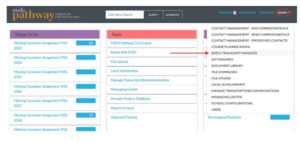
Click Batch Transcript Manager and follow the instructions on the screen.
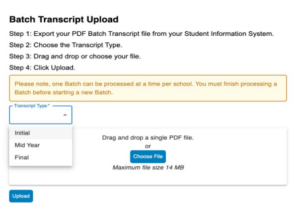
You will need a single PDF file that contains all of the same type of transcript. Each transcript in this file should have the same layout and the same number of pages. The Batch Transcript Manager cannot support files that contain varied page lengths. For example, all transcripts must be one page, or all transcripts must be two pages. Depending on the number of transcripts, it may take a few minutes for the batch to process. You will then be shown the review screen. The review screen will show you the number of transcripts (in green) that were able to match with a student case, and the number that were not able to match with a student case and require a review (in red).
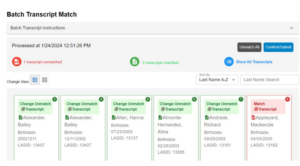
From the review screen, you can click on any transcript to view its image.
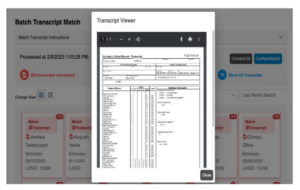
For the transcripts that did not match with a student case, Click on Match Transcript for a search box to appear in which you can search student cases at your school in order to find a match for the transcript.
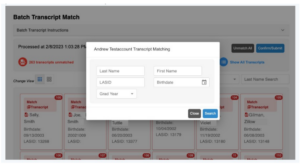
After you enter data in the search box, you will be presented with a list of students. Click the Match button next to the student that you want to match the transcript to.
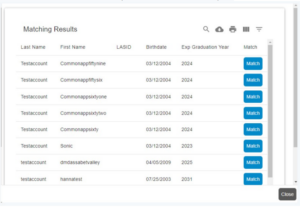
After you have completed the review process, click the Confirm button. It may take a few minutes for the transcripts to be added to each student’s case.